Installing on MacOS
A step by step process for setting up the environment for io.net on Mac OS-based machines.
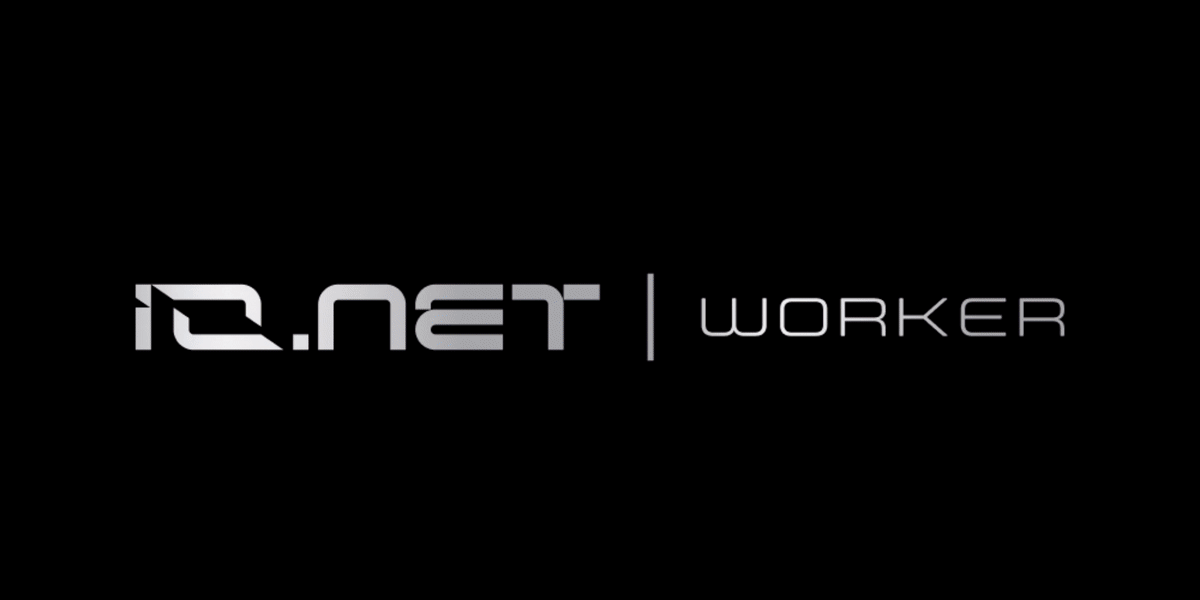
Go to cloud.io.net
If you have not yet created an account, Creating an account on io.net is currently available only through Google or Twitter. Simply click on the "Sign Up" button and select either Google or Twitter to proceed with account creation.
1. From Dropdown Navigate to worker
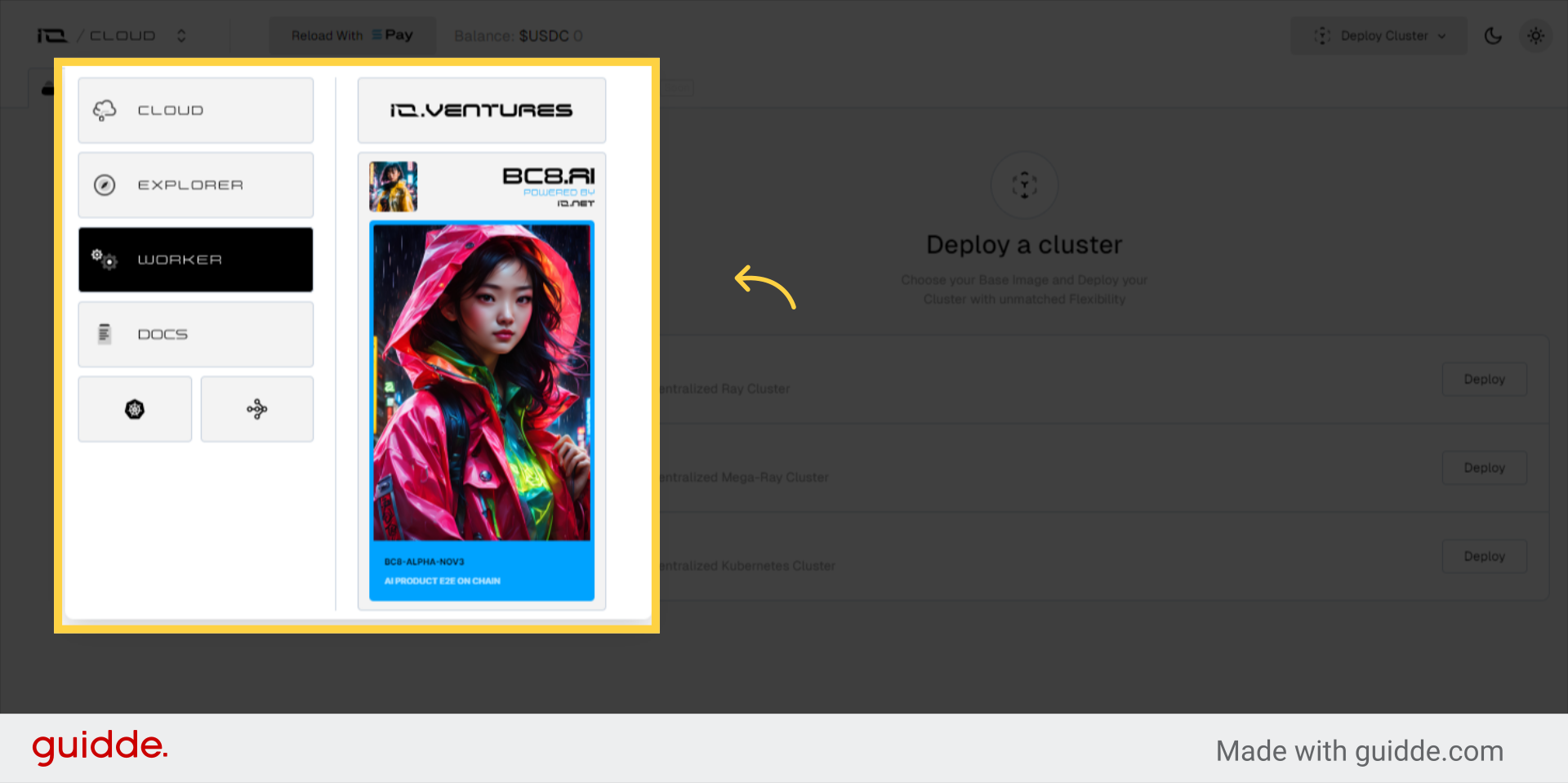
2. Connect New Worker
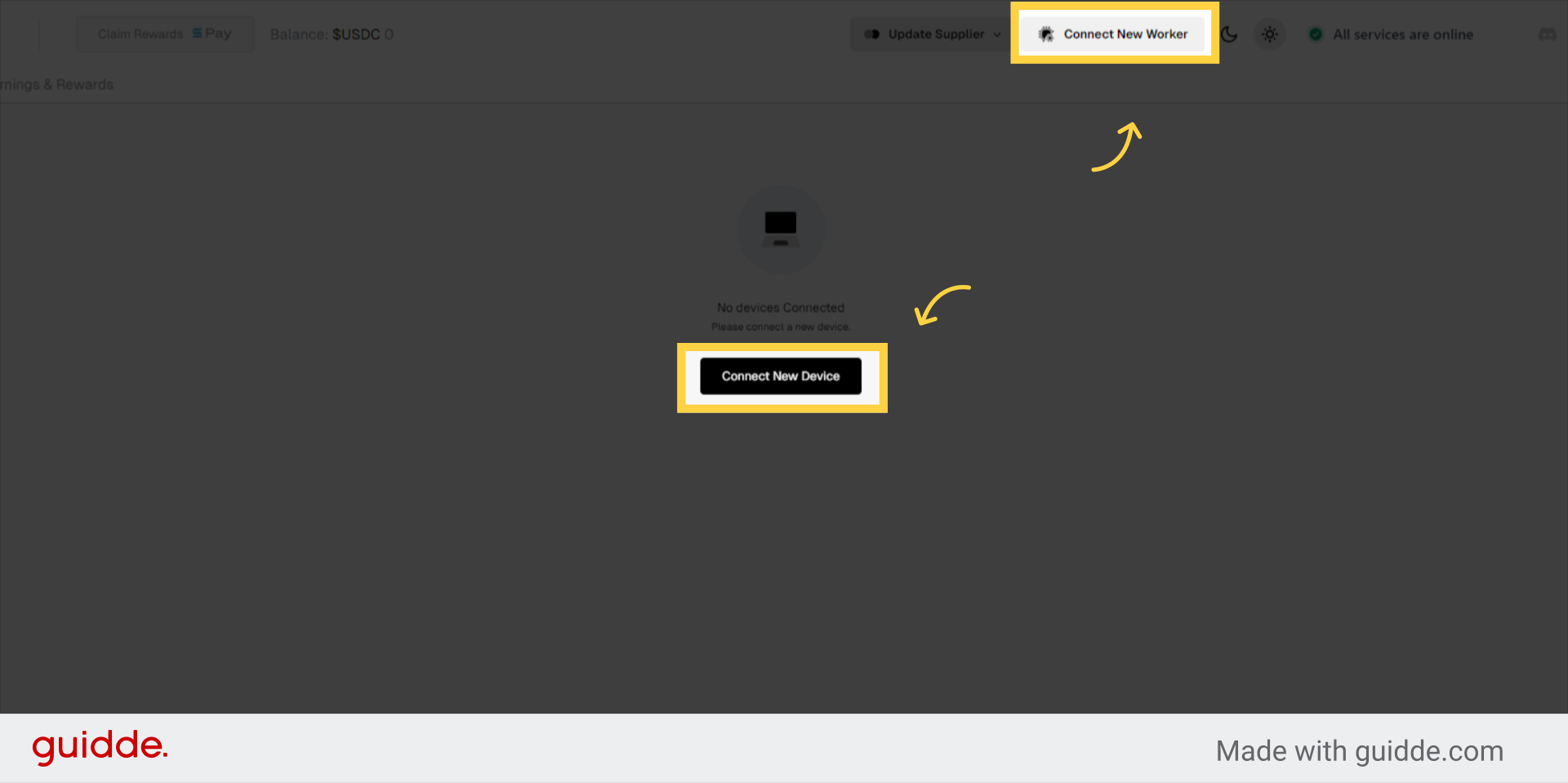
3. Select Operating System “OS”
Choose the Operating System “OS” of your device
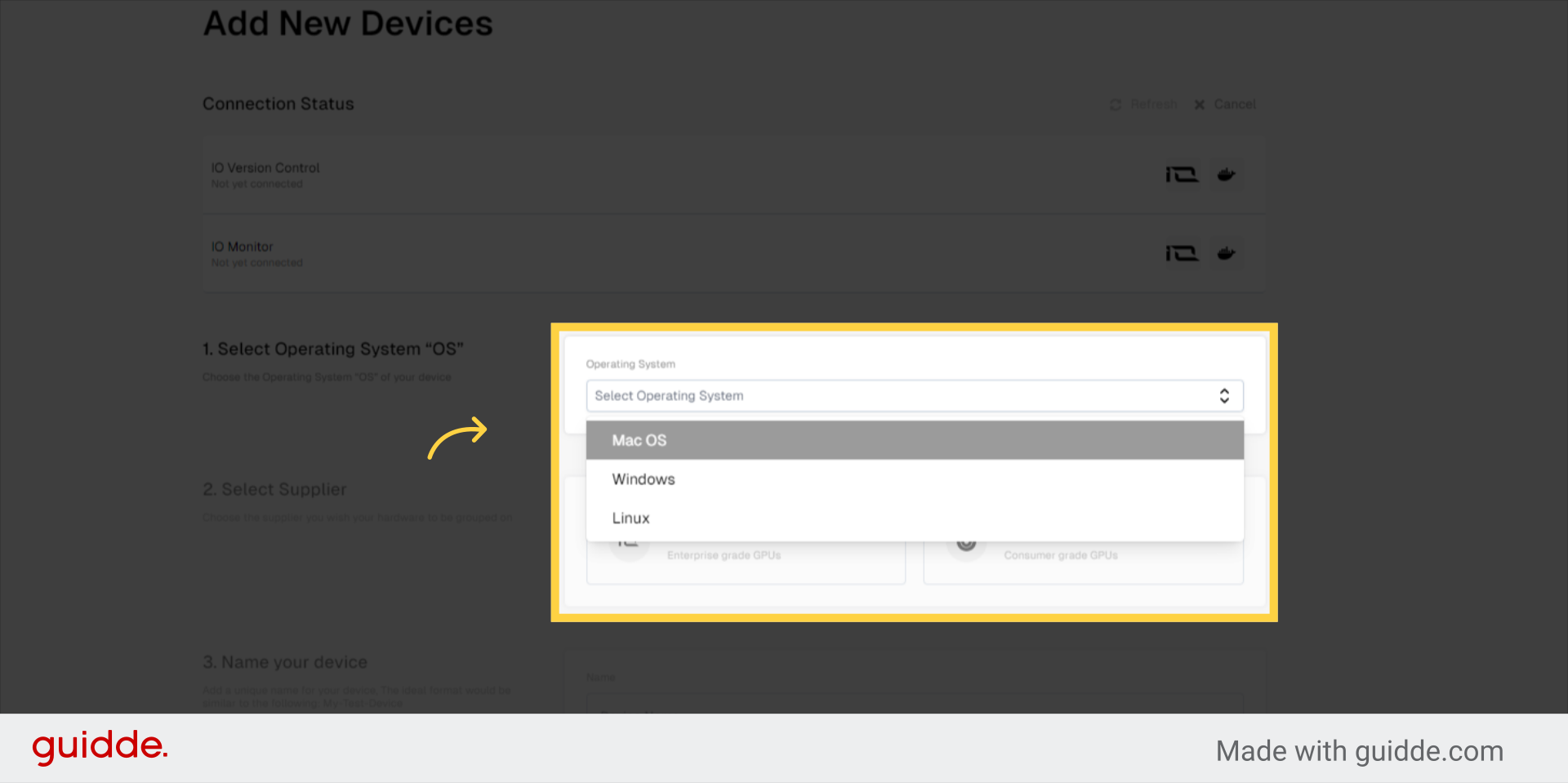
4. Select Supplier
Choose the supplier you wish your hardware to be grouped on
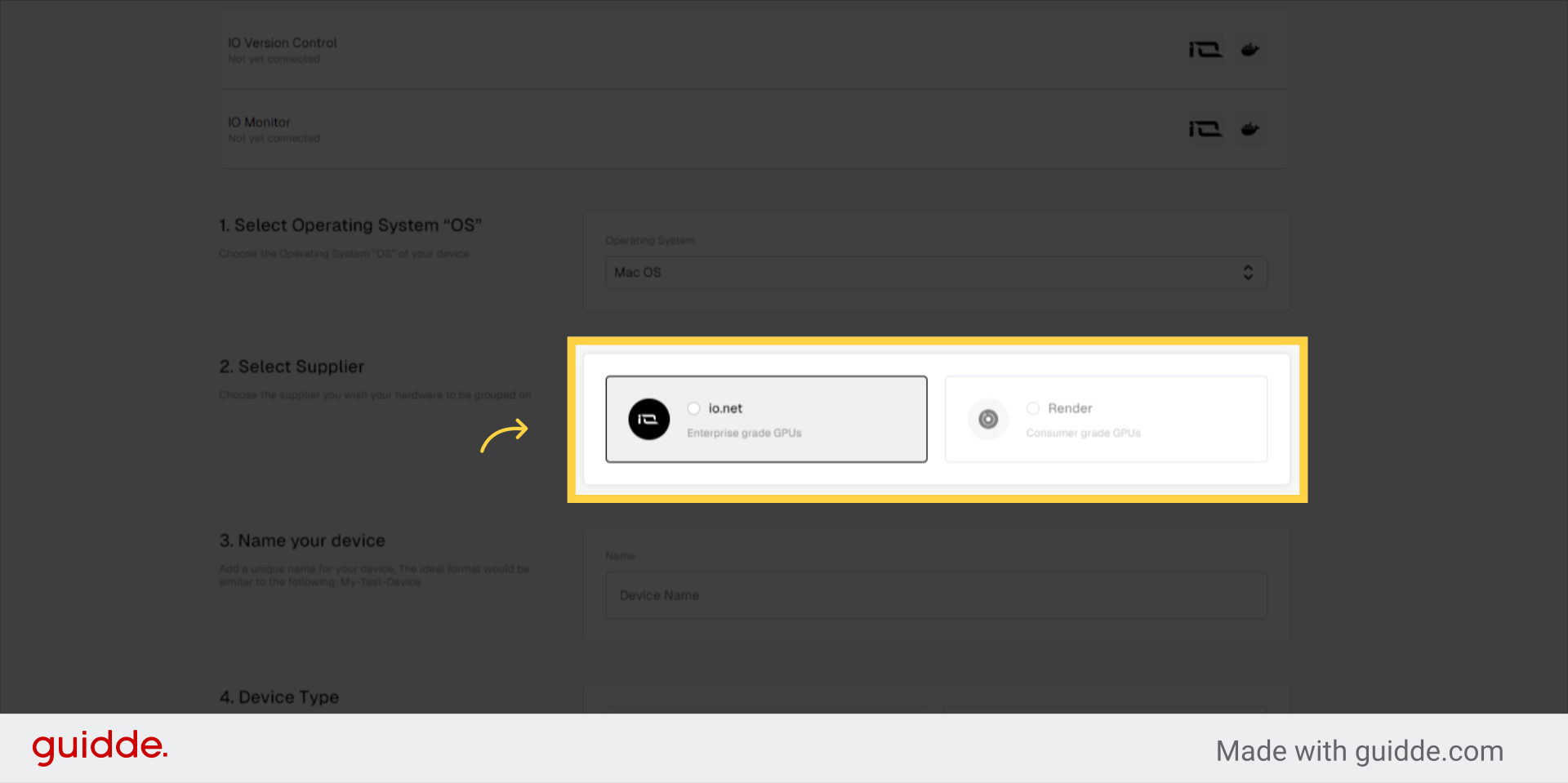
5. Name your device
Add a unique name for your device, The ideal format would be similar to the following: My-Test-Device
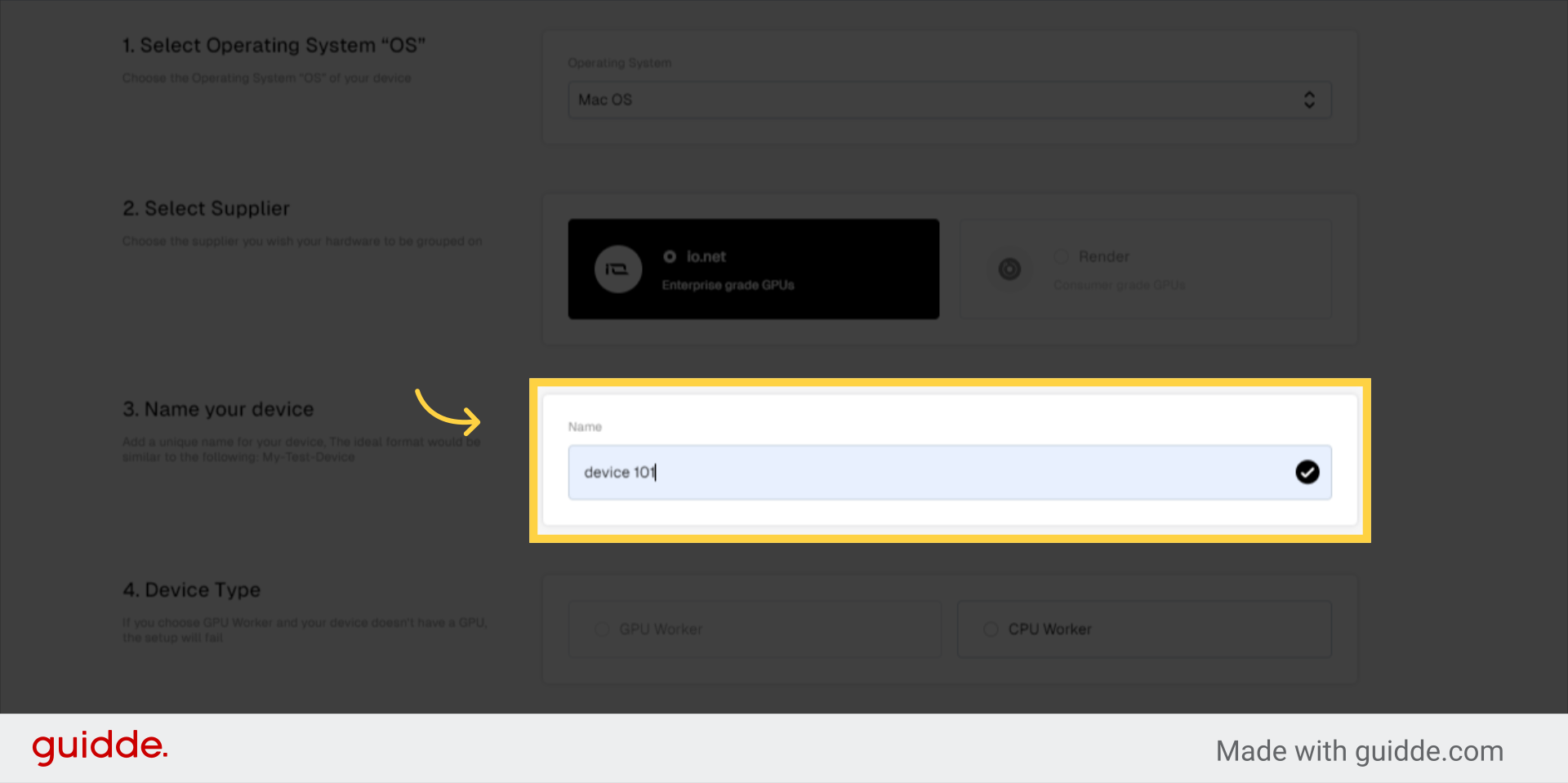
6. Device Type
If you choose GPU Worker and your device doesn't have a GPU, the setup will fail
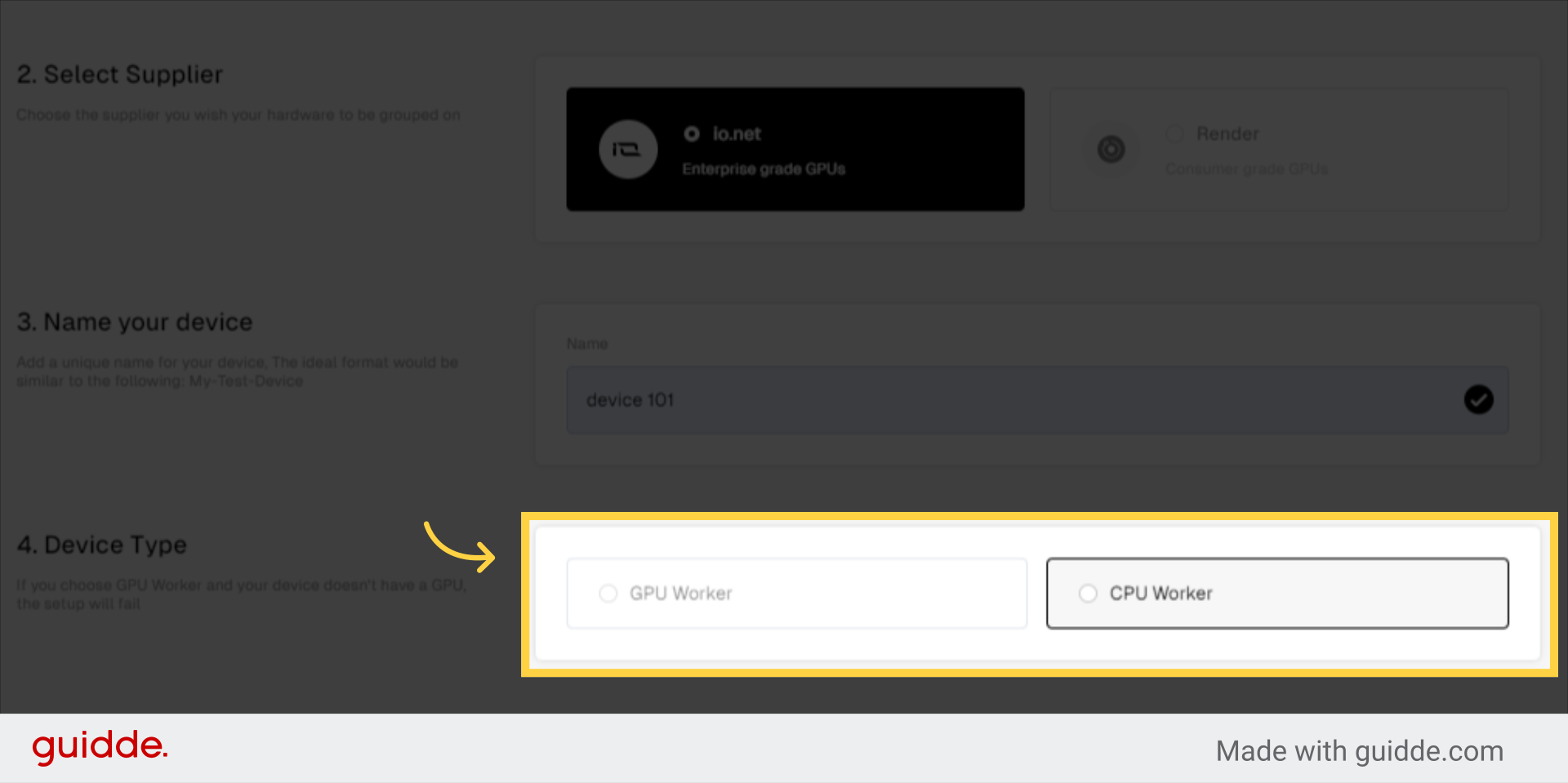
7. Prerequisites for Mac
Download Docker Desktop. Choose the Mac - Apple Chip version.
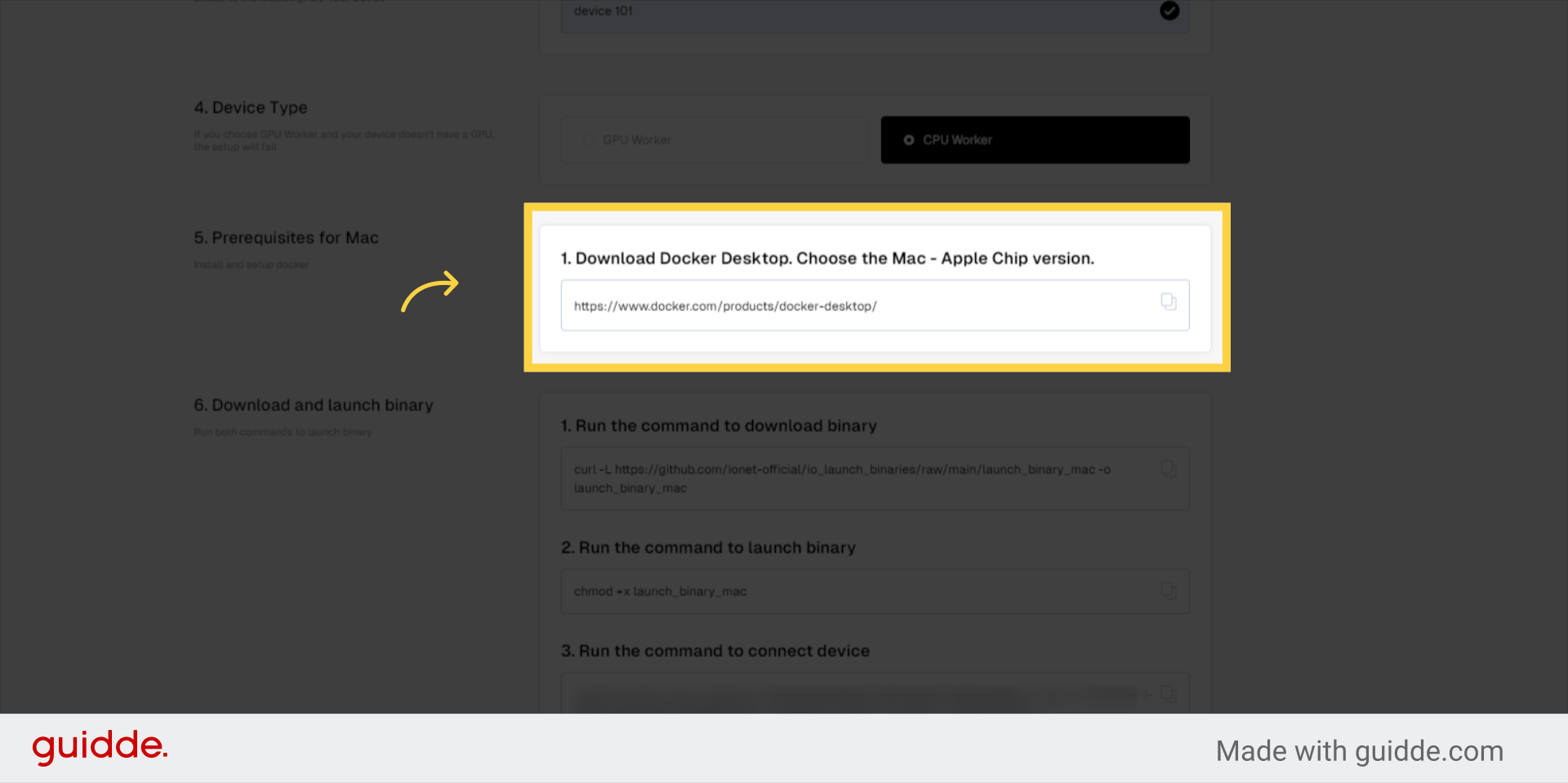
8. Download and launch binary
Run both commands to launch binary
curl -L https://github.com/ionet-official/io_launch_binaries/raw/main/launch_binary_mac -o launch_binary_mac
chmod +x launch_binary_mac
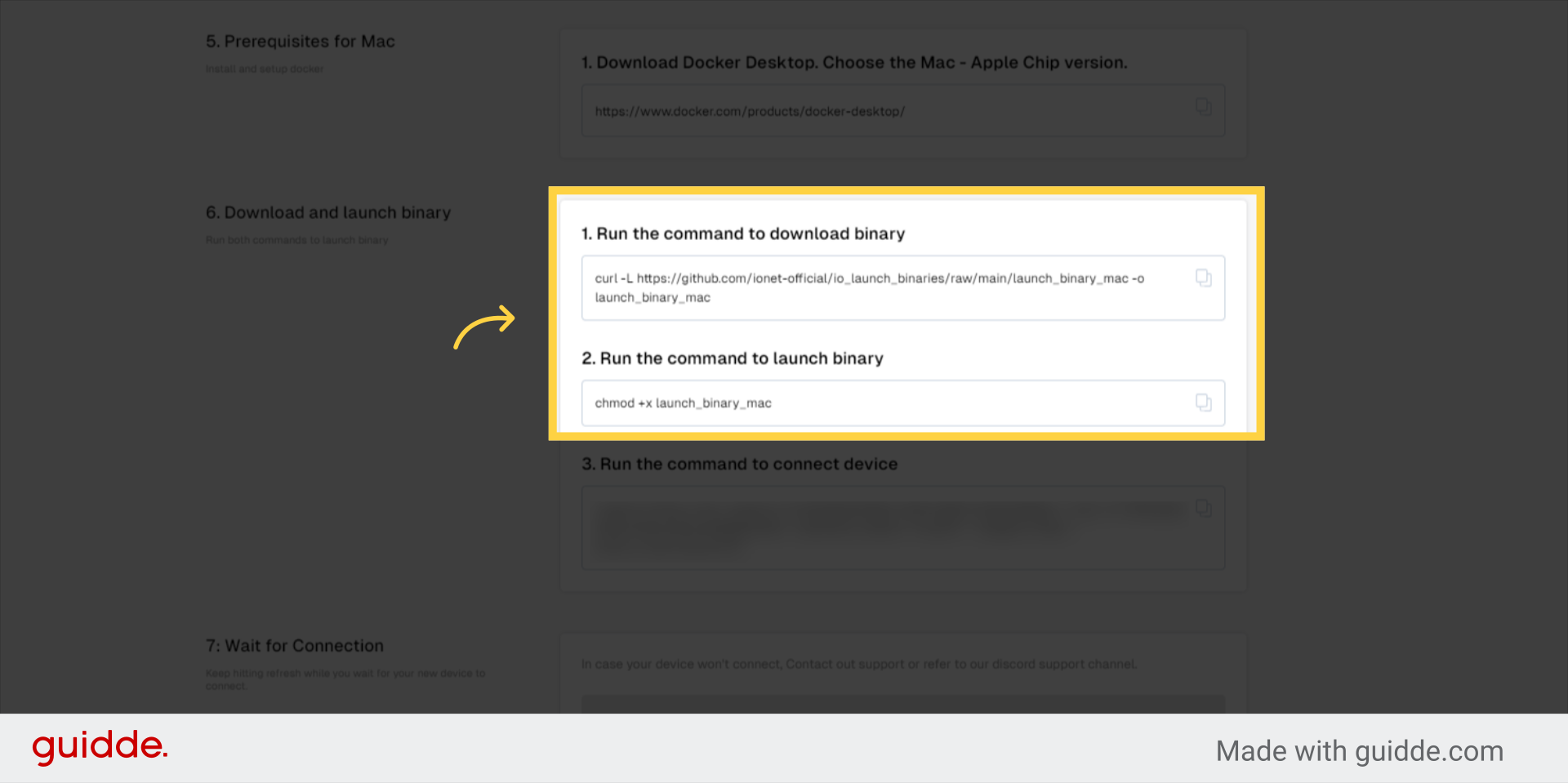
9. Run the command to connect device
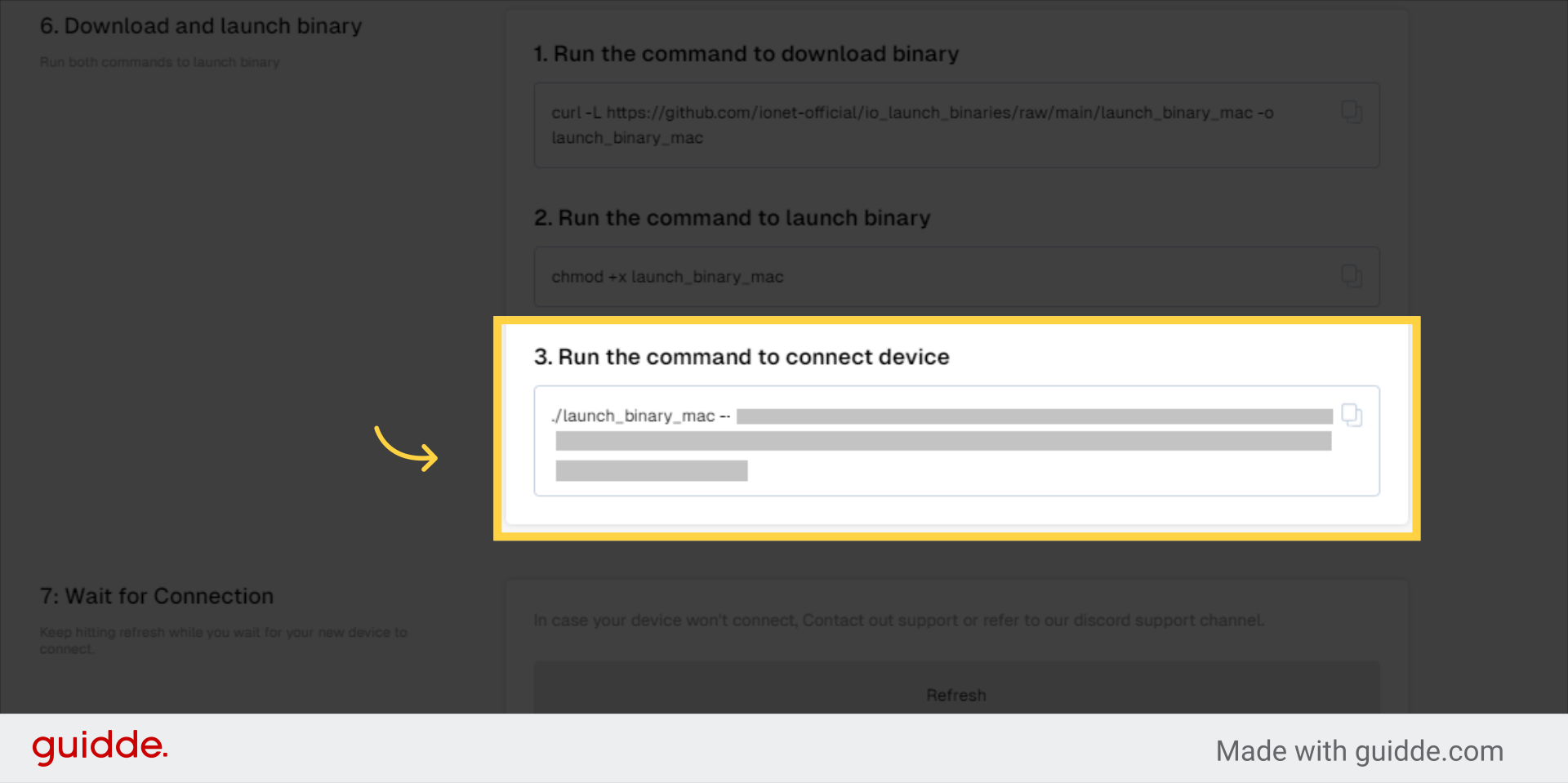
10. Keep hitting refresh while you wait for your new device to connect.
In case your device won't connect, Contact out support or refer to our discord support channel.
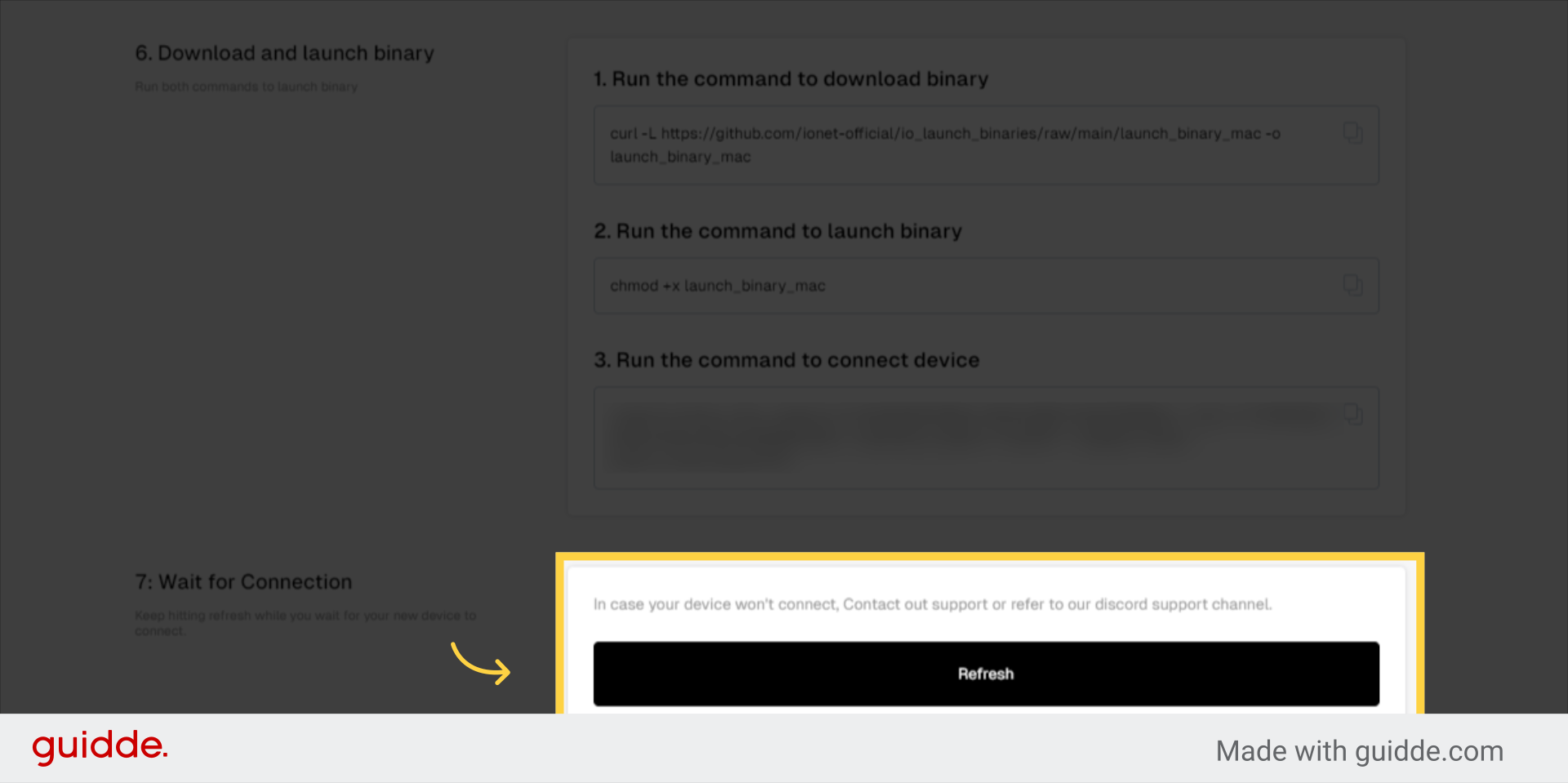
Having issues? Contact Us or open a support ticket in Discord for further assistance. We are here to help!
Be aware that you will be installing a 20GB size container. This contains all the packages needed to serve AI/ML apps. Everything happens inside the container, nothing within the container can access your filesystem.
Updated about 2 months ago